Convert a model with AI Toolkit for VS Code
Model conversion is an integrated development environment designed to help developers and AI engineers to convert, quantize, optimize and evaluate the pre-built machine learning models on your local Windows platform. It offers a streamlined, end-to-end experience for models converted from sources like Hugging Face, optimizing them and enabling inference on local devices powered by NPUs, GPUs, and CPUs.
Prerequisites
- Install the latest version of Visual Studio Code.
- Install the AI Toolkit VS Code extension. For more information, see install AI Toolkit.
Create project
Creating a project in model conversion is the first step toward converting, optimizing, quantizing and evaluating machine learning models.
-
Open the AI Toolkit view, and select Models > Conversion to launch model conversion
-
Start a new project by selecting New Model Project
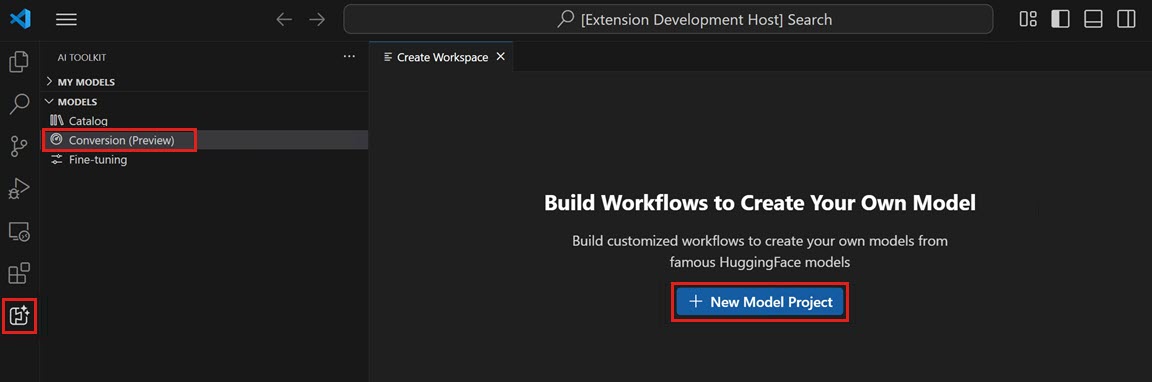
-
Choose a base model
Hugging Face Model: choose the base model with predefined recipes from the supported model list.Model Template: if the model is not included in the base model, select an empty template for your customized recipes (advanced scenario).
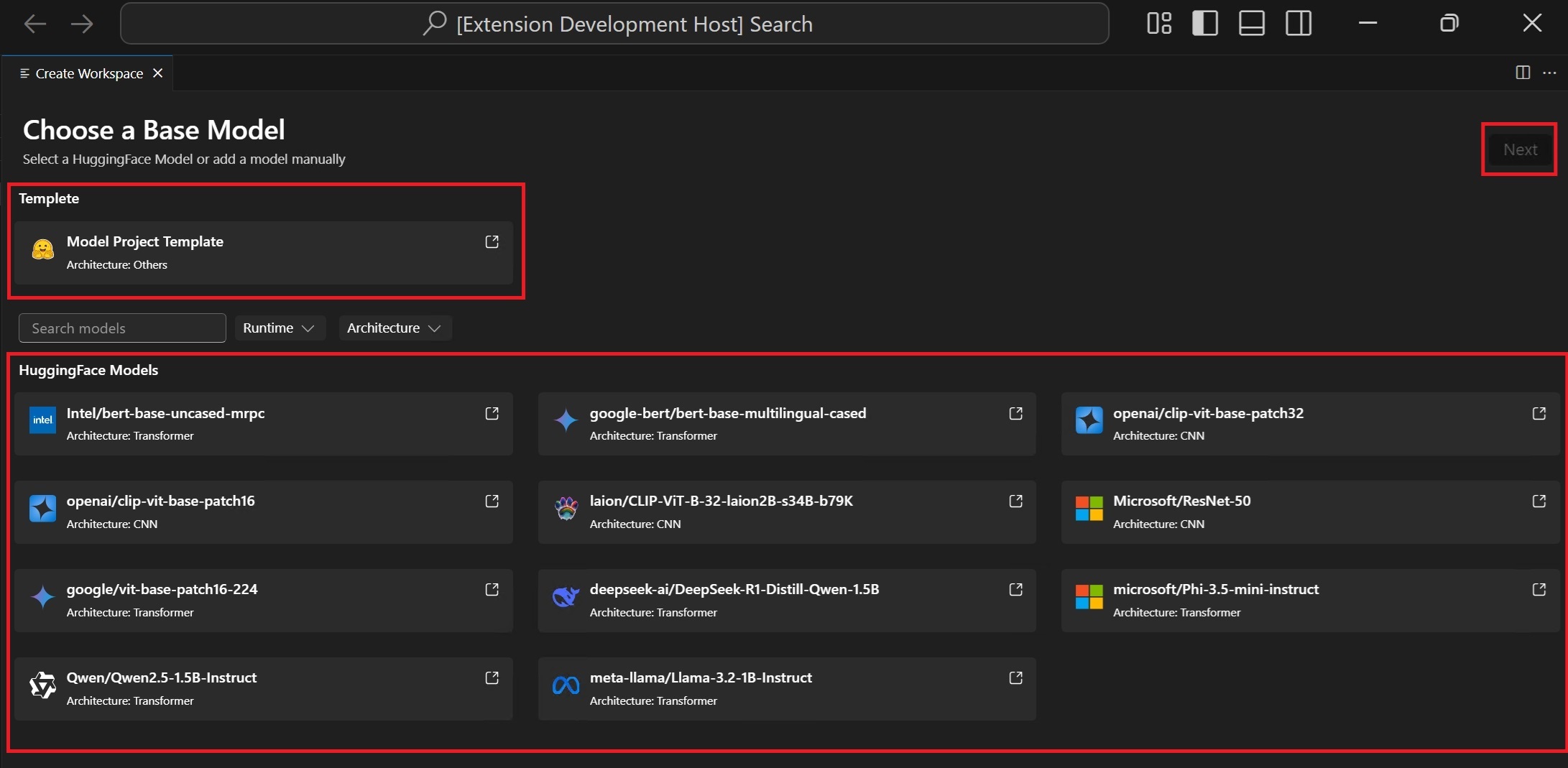
-
Enter project details: a unique Project Folder and a Project Name.
A new folder with the specified project name is created in the location you selected for storing the project files.
The first time you create a model project, it might take a while to set up the environment.
It's OK that you don't complete the setup. You can choose to re-setup the environment when you are ready.

A README.md file is included in each project. If you close it, you can reopen it via the workspace.
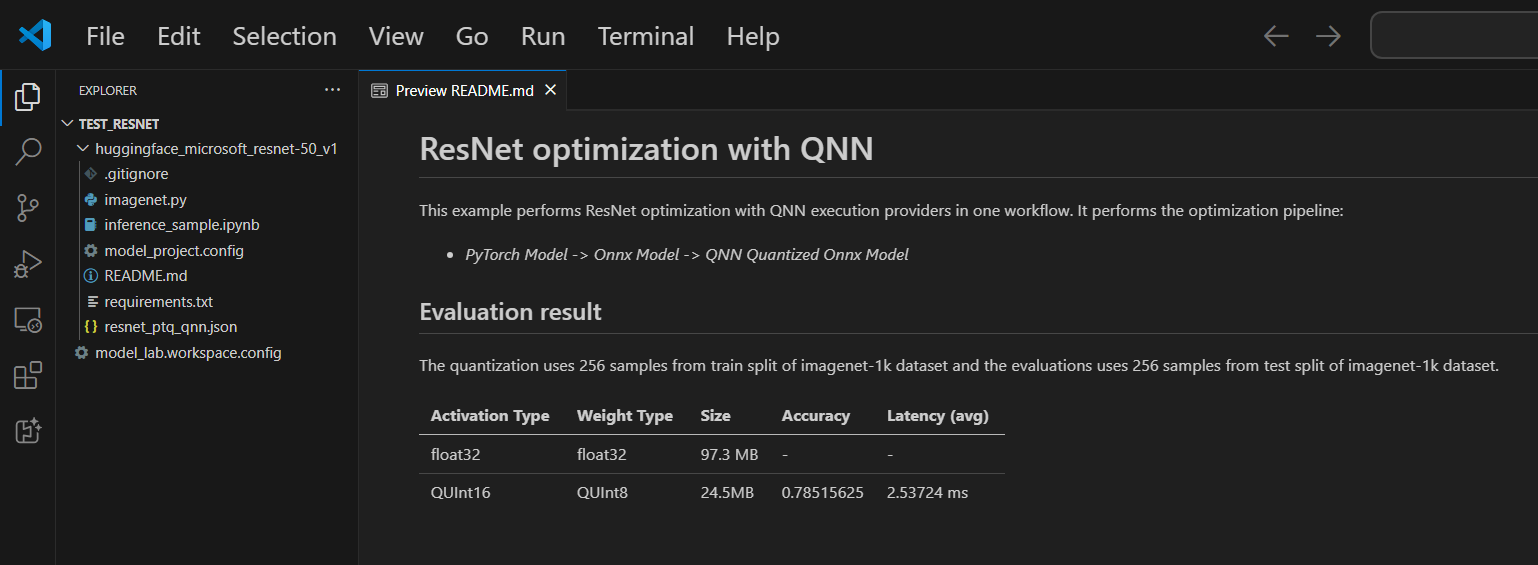
Supported models
Model Conversion currently supports a growing list of models, including top Hugging Face models in PyTorch format. For detailed model list, refer: Model List
(Optional) Add model into existing project
-
Open the model project
-
Select Models > Conversion, and then select Add Models on the right panel.
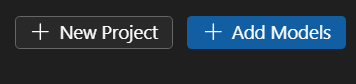
-
Choose a base model or template, and then select Add.
A folder containing the new model files is created in the current project folder.
(Optional) Create a new model project
-
Open the model project
-
Select Models > Conversion, and then select New Project on the right panel.
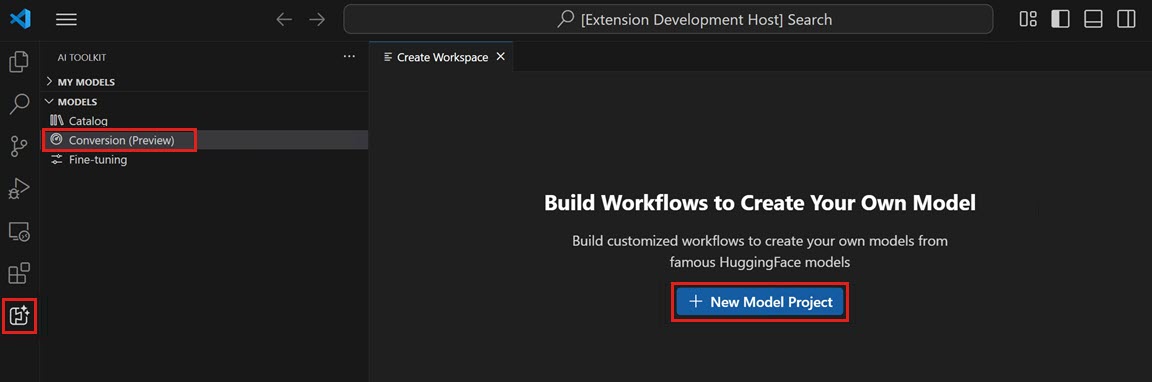
-
Alternatively, close the current model project and create a new project from the start.
(Optional) Delete a model project
-
Open the model project and select Models > Conversion.
-
On the top-right view, select the ellipsis (...) and then Delete to delete the currently selected model project.
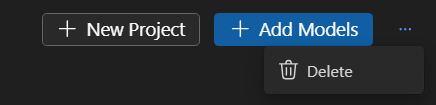
Run workflow
Running a workflow in model conversion is the core step that transform the pre-built ML model into an optimized and quantized ONNX model.
-
Select File > Open Folder in VS Code to open the model project folder.
-
Review the workflow configuration
- Select Models > Conversion
- Select the workflow template to view the conversion recipe.

Conversion
The workflow will always execute the conversion step, which transforms the model into ONNX format. This step cannot be disabled.
Quantization
This section enables you to configure the parameters for quantization.
ImportantHugging Face compliance alerts: During the quantization, we need the calibration datasets. You may be prompted to accept license terms before proceeding. If you missed the notification, the running process will be paused, waiting for your input. Make sure notifications are enabled and that you accept the required licenses.
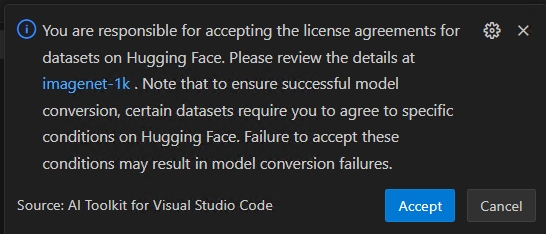
-
Activation Type: this is the data type used to represent the intermediate outputs (activations) of each layer in the neural network.
-
Weight Type: this is the data type used to represent the learned parameters (weights) of the model.
-
Quantization Dataset: calibration dataset used for quantization.
If your workflow uses a dataset that requires license agreement approval on Hugging Face (e.g., ImageNet-1k), you’ll be prompted to accept the terms on the dataset page before proceeding. This is required for legal compliance.
-
Select the HuggingFace Access Token button to get your Hugging Face Access Token.
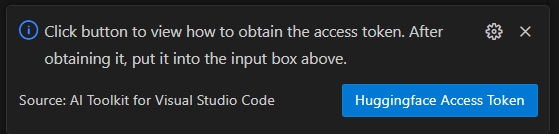
-
Select Open to open the Hugging Face website.
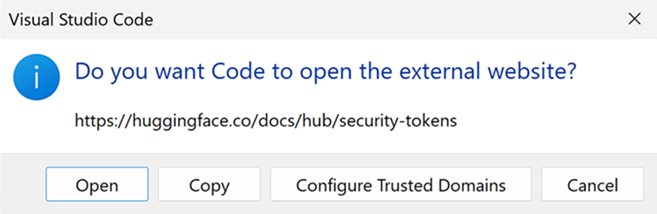
-
Get your token on Hugging Face portal and paste it Quick Pick. Press Enter.

-
-
Quantization Dataset Split: dataset could have different splits like validation, train and test.
-
Quantization Dataset Size: the number of data used to quantize the model.
For more information about activation and weight type, see Data type selection.
You could also disable this section. In this case, the workflow will only convert the model to ONNX format but do not quantize the model.
Evaluation
In this section, you need to select the Execution Provider (EP) you want to use for evaluation, regardless of the platform on which the model was converted.
- Evaluate on: the target device that you want to evaluate the model. Possible values are:
- Qualcomm NPU: to use this, you need a compatible Qualcomm device.
- AMD NPU: to use this, you need a device with a supported AMD NPU.
- Intel CPU/GPU/NPU: to use this, you need a device with a supported Intel CPU/GPU/NPU.
- NVIDIA TRT for RTX: to use this, you need a device with a Nvidia GPU that supports TensorRT for RTX.
- DirectML: to use this, you need a device with a GPU that supports DirectML.
- CPU: any CPU could work.
- Evaluation Dataset: dataset used for evaluation.
- Evaluation Dataset Split: dataset could have different splits like validation, train and test.
- Evaluation Dataset Size: the number of data used to evaluate the model.
You could also disable this section. In this case, the workflow will only convert the model to ONNX format but do not evaluate the model.
-
Run the workflow by selecting Run
A default job name is generated using the workflow name and timestamp (e.g.,
bert_qdq_2025-05-06_20-45-00) for easy tracking.During the job running, you can Cancel the job by selecting the status indicator or the three-dot menu under Action in History board and select Stop Running.
Hugging Face compliance alerts: During the quantization, we need the calibration datasets. You may be prompted to accept license terms before proceeding. If you missed the notification, the running process will be paused, waiting for your input. Make sure notifications are enabled and that you accept the required licenses.
-
(Optional) Run model conversion in the cloud
Cloud Conversion enables you to run model conversion and quantization in the cloud, when your local machine doesn’t have enough compute or storage capacity. You need an Azure subscription to use Cloud Conversion.
-
Select Run with Cloud from the dropdown in the top right. Note that the Evalution section is disabled because the cloud environment doesn't have target processors for inference.
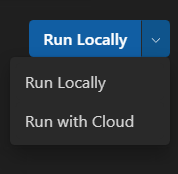
-
AI Toolkit first checks if Azure resources for Cloud Conversion are prepared. If needed, you are prompted for your Azure subscription and resource group for provisioning Azure resources.

-
After provisioning is completed, the provisioning config is saved in
model_lab.workspace.provision.configin your workspace root folder. This information is cached for reusing Azure resources and accelerating the cloud conversion process. If you want to use new resources, delete this file and run Cloud Conversion again. -
An Azure Container App (ACA) job is triggered to run Cloud Conversion. For a running job, you can:
- Select the status link to navigate to the Azure ACA Job Execution History page.
- Select logs to navigate to Azure Log Analytics.
- Select the refresh button to fetch the current job status.

-
If you don’t have a GPU available for LLM model conversion, you can use Run with Cloud. The Run with Cloud option only supports model conversion and quantization. You need to download the converted model to your local machine for evaluation.
Run with Cloud does not support model conversion using DirectML or NVIDIA TRT for RTX workflows.
The Recommended column will show the recommended workflow based on whether your device is ready to run the converted model or not. You can still choose the workflow that you prefer. Model conversion and quantization: you can run workflow on any device expect for LLM models. The Quantization configuration is optimized for NPU only. It's recommended to uncheck this step if the target system is not NPU.
LLM model quantization: If you want to quantize the LLM models, a Nvidia GPU is required.
If you want to quantize the model on another device with GPU, you can setup environment by yourselves, refer ManualConversionOnGPU. Note that only "Quantization" step need the GPU. After quantization, you can evaluate the model on NPU or CPU.
Tips for re-evaluation
After a model has been successfully converted, you could use the re-evaluate function to perform evaluation again without the model conversion.
Go to the History board and find the model run job. Select the three-dot menu under Action to Re-evaluate the model.
You can choose the different EPs or datasets for re-evaluation

Tips for failed jobs
If your job is canceled or failed, you can select job name to adjust the workflow and run job again. To avoid accidental overwrites, each execution creates a new history folder with its own configuration and results.
Some workflows may require that you log in to Hugging Face first. If your job has failed with output like huggingface_hub.errors.LocalTokenNotFoundError: Token is required ('token=True'), but no token found. You need to provide a token or be logged in to Hugging Face with 'hf auth login' or 'huggingface_hub.login', navigate to https://huggingface.co/settings/tokens and follow the instructions to complete the log in process and then try again.
If your re-evaluation has failed with output warning like Microsoft Visual C++ Redistributable is not installed, you need to manually install the following packages:
- Microsoft Visual C++ Redistributable
- (Optional for ARM64) Download from Microsoft C++ Build Tools. Also check
Desktop development with C++workload during installation.
View results
The History Board in Conversion is your central dashboard for tracking, reviewing, and managing all workflow runs. Each time you run a model conversion and evaluation, a new entry is created in the History Board—ensuring full traceability and reproducibility.
-
Find the workflow run that you want to review. Each run is listed with a status indicator (e.g. Succeeded, Cancelled)
-
Select the run name to view the conversion configurations
-
Select the logs under Status indicator to view logs and detailed execution results
-
Once the model converted successfully, you can view the evaluation results under Metrics. Metrics such as accuracy, latency and throughput are displayed alongside each run

-
You can select the three-dot menu under Action, to interact with converted model.

Copy converted model path
- Select Copy model path from the dropdown. The output converted model path like
c:/{workspace}/{model_project}/history/{workflow}/model/model.onnxwill be copied to your clipboard for your reference. For LLM models, the output folder will be copied instead.
Use sample notebook for model inference
- Select Inference in Sample from the dropdown.
- Choose the Python environment
- You'll be prompted to select a Python virtual environment.
The default runtime is:
C:\Users\{user_name}\.aitk\bin\model_lab_runtime\Python-WCR-win32-x64-3.12.9. - Note that the default runtime contains everything needed, otherwise, manually install the requirements.txt
- You'll be prompted to select a Python virtual environment.
The default runtime is:
- The sample will launch in a Jupyter Notebook. You can customize the input data or parameters to test different scenarios.
For models that use Cloud Conversion, after the status turns Succeeded, select the cloud download icon to download the output model to your local machine.

To avoid overwriting any existing local files, such as config or history related files, only missing files are downloaded. If you want to download a clean copy, delete the local folder first, and then download again.
Model compatibility: Ensure the converted model supports the specified EPs in the inference samples
Sample location: Inference samples are stored alongside the run artifacts in the history folder.
Export and share with others
Go to the History board. Select Export to share the model project with others. This copies the model project without history folder. If you want to share models with others, select the corresponding jobs. This copies the selected history folder containing the model and its configuration.
What you learned
In this article, you learned how to:
- Create a model conversion project in AI Toolkit for VS Code.
- Configure the conversion workflow, including quantization and evaluation settings.
- Run the conversion workflow to transform a pre-built model into an optimized ONNX model.
- View the results of the conversion, including metrics and logs.
- Use the sample notebook for model inference and testing.
- Export and share the model project with others.
- Re-evaluate a model using different execution providers or datasets.
- Handle failed jobs and adjust configurations for re-runs.
- Understand the supported models and their requirements for conversion and quantization.