Tracing in AI Toolkit
AI Toolkit provides tracing capabilities to help you monitor and analyze the performance of your AI applications. You can trace the execution of your AI applications, including interactions with generative AI models, to gain insights into their behavior and performance.
AI Toolkit hosts a local HTTP and gRPC server to collect trace data. The collector server is compatible with OTLP (OpenTelemetry Protocol) and most language model SDKs either directly support OTLP or have non-Microsoft instrumentation libraries to support it. Use AI Toolkit to visualize the collected instrumentation data.
All frameworks or SDKs that support OTLP and follow semantic conventions for generative AI systems are supported. The following table contains common AI SDKs tested for compatibility.
| Azure AI Inference | Foundry Agent Service | Anthropic | Gemini | LangChain | OpenAI SDK 3 | OpenAI Agents SDK | |
|---|---|---|---|---|---|---|---|
| Python | ✅ | ✅ | ✅ (traceloop, monocle)1,2 | ✅ (monocle) | ✅ (LangSmith, monocle)1,2 | ✅ (opentelemetry-python-contrib, monocle)1 | ✅ (Logfire, monocle)1,2 |
| TS/JS | ✅ | ✅ | ✅ (traceloop)1,2 | ❌ | ✅ (traceloop)1,2 | ✅ (traceloop)1,2 | ❌ |
- The SDKs in brackets are non-Microsoft tools that add OTLP support because the official SDKs do not support OTLP.
- These tools do not fully follow the OpenTelemetry rules for generative AI systems.
- For OpenAI SDK, only the Chat Completions API is supported. The Responses API is not supported yet.
How to get started with tracing
-
Open the tracing webview by selecting Tracing in the tree view.
-
Select the Start Collector button to start the local OTLP trace collector server.
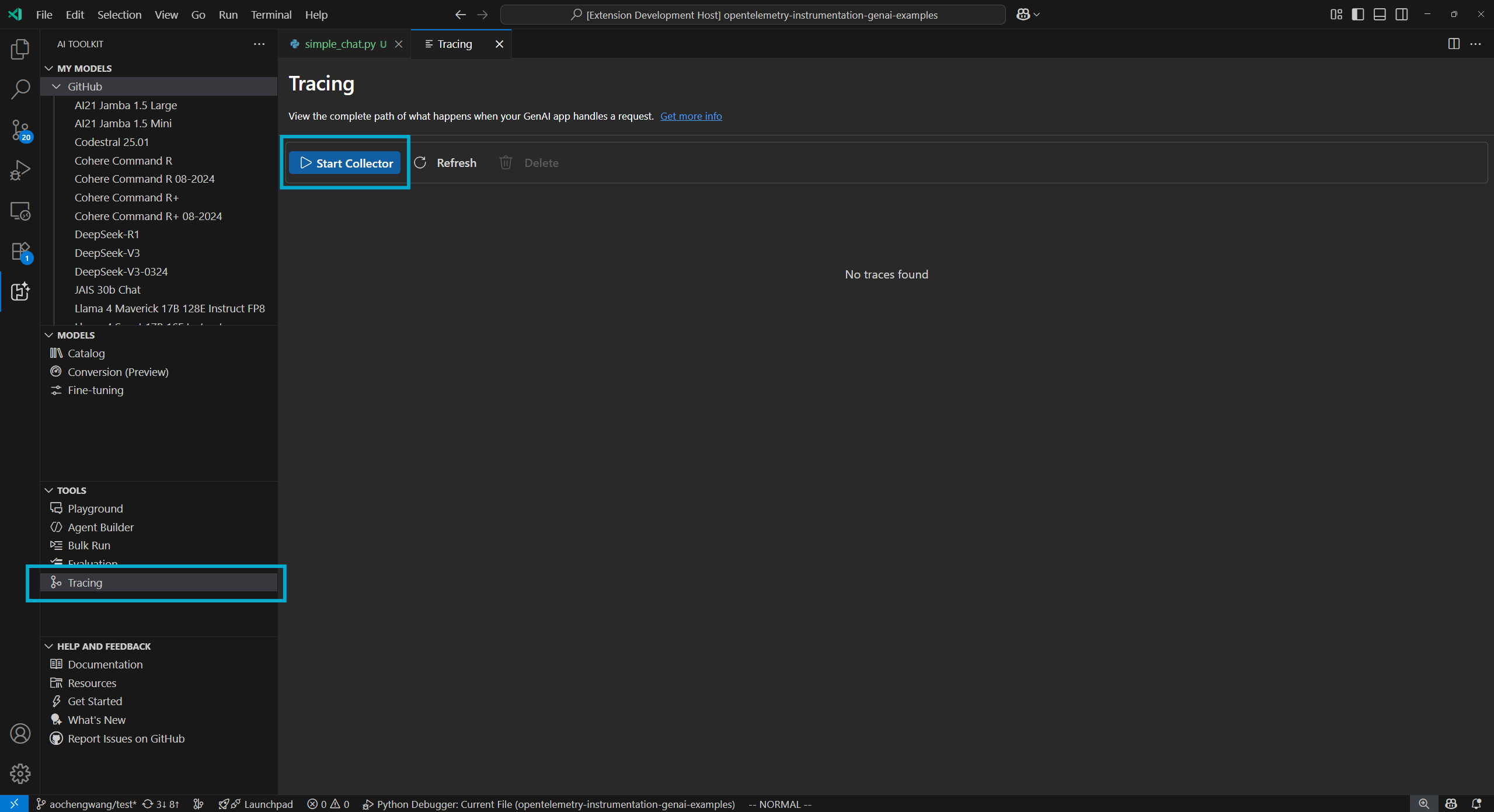
-
Enable instrumentation with a code snippet. See the Set up instrumentation section for code snippets for different languages and SDKs.
-
Generate trace data by running your app.
-
In the tracing webview, select the Refresh button to see new trace data.
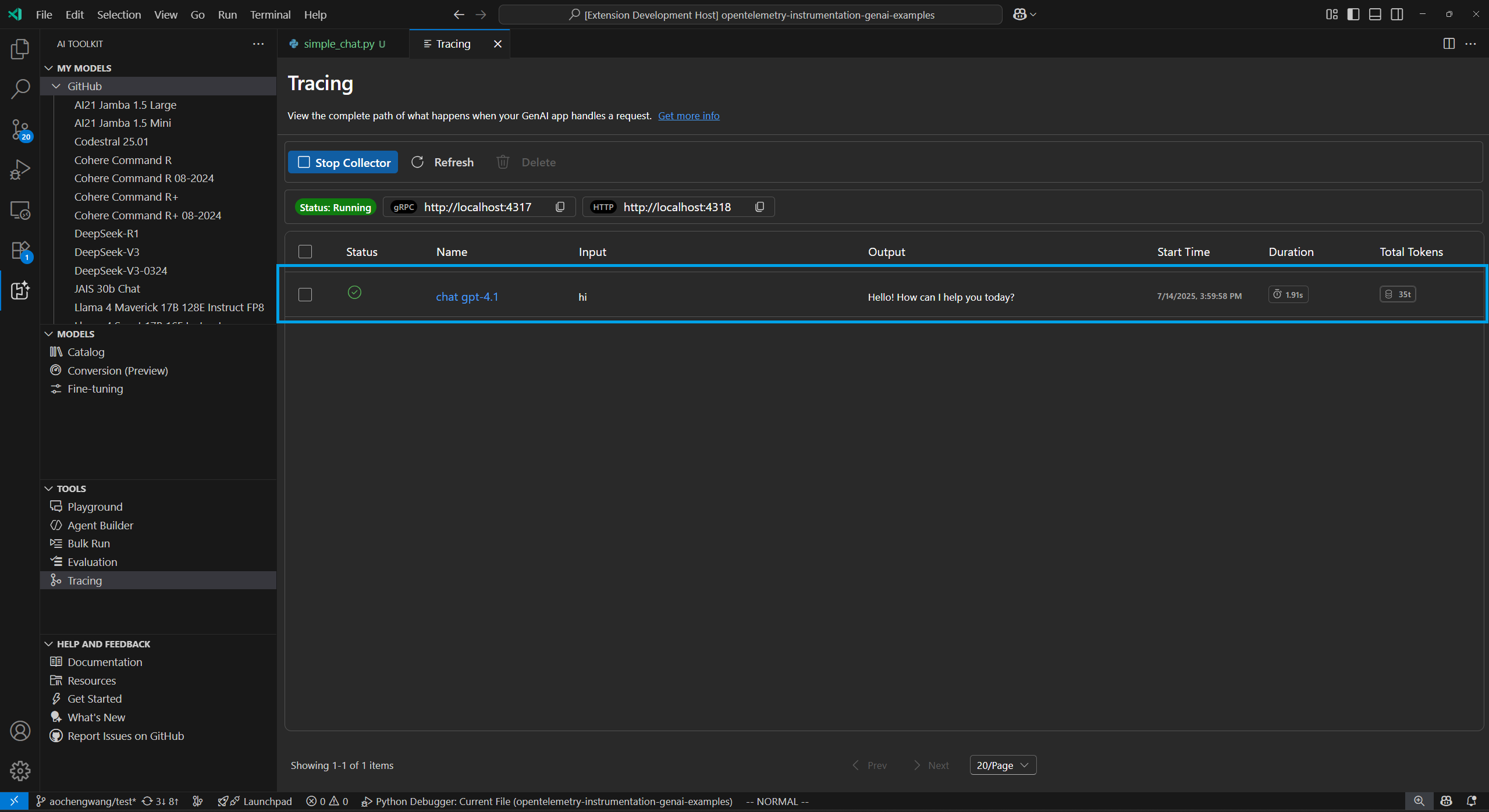
Set up instrumentation
Set up tracing in your AI application to collect trace data. The following code snippets show how to set up tracing for different SDKs and languages:
The process is similar for all SDKs:
- Add tracing to your LLM or agent app.
- Set up the OTLP trace exporter to use the AITK local collector.
Azure AI Inference SDK - Python
Installation:
pip install opentelemetry-sdk opentelemetry-exporter-otlp-proto-http azure-ai-inference[opentelemetry]
Setup:
import os
os.environ["AZURE_TRACING_GEN_AI_CONTENT_RECORDING_ENABLED"] = "true"
os.environ["AZURE_SDK_TRACING_IMPLEMENTATION"] = "opentelemetry"
from opentelemetry import trace, _events
from opentelemetry.sdk.resources import Resource
from opentelemetry.sdk.trace import TracerProvider
from opentelemetry.sdk.trace.export import BatchSpanProcessor
from opentelemetry.sdk._logs import LoggerProvider
from opentelemetry.sdk._logs.export import BatchLogRecordProcessor
from opentelemetry.exporter.otlp.proto.http.trace_exporter import OTLPSpanExporter
from opentelemetry.sdk._events import EventLoggerProvider
from opentelemetry.exporter.otlp.proto.http._log_exporter import OTLPLogExporter
resource = Resource(attributes={
"service.name": "opentelemetry-instrumentation-azure-ai-agents"
})
provider = TracerProvider(resource=resource)
otlp_exporter = OTLPSpanExporter(
endpoint="http://localhost:4318/v1/traces",
)
processor = BatchSpanProcessor(otlp_exporter)
provider.add_span_processor(processor)
trace.set_tracer_provider(provider)
logger_provider = LoggerProvider(resource=resource)
logger_provider.add_log_record_processor(
BatchLogRecordProcessor(OTLPLogExporter(endpoint="http://localhost:4318/v1/logs"))
)
_events.set_event_logger_provider(EventLoggerProvider(logger_provider))
from azure.ai.inference.tracing import AIInferenceInstrumentor
AIInferenceInstrumentor().instrument(True)
Azure AI Inference SDK - TypeScript/JavaScript
Installation:
npm install @azure/opentelemetry-instrumentation-azure-sdk @opentelemetry/api @opentelemetry/exporter-trace-otlp-proto @opentelemetry/instrumentation @opentelemetry/resources @opentelemetry/sdk-trace-node
Setup:
const { context } = require('@opentelemetry/api');
const { resourceFromAttributes } = require('@opentelemetry/resources');
const {
NodeTracerProvider,
SimpleSpanProcessor
} = require('@opentelemetry/sdk-trace-node');
const { OTLPTraceExporter } = require('@opentelemetry/exporter-trace-otlp-proto');
const exporter = new OTLPTraceExporter({
url: 'http://localhost:4318/v1/traces'
});
const provider = new NodeTracerProvider({
resource: resourceFromAttributes({
'service.name': 'opentelemetry-instrumentation-azure-ai-inference'
}),
spanProcessors: [new SimpleSpanProcessor(exporter)]
});
provider.register();
const { registerInstrumentations } = require('@opentelemetry/instrumentation');
const {
createAzureSdkInstrumentation
} = require('@azure/opentelemetry-instrumentation-azure-sdk');
registerInstrumentations({
instrumentations: [createAzureSdkInstrumentation()]
});
Foundry Agent Service - Python
Installation:
pip install opentelemetry-sdk opentelemetry-exporter-otlp-proto-http azure-ai-inference[opentelemetry]
Setup:
import os
os.environ["AZURE_TRACING_GEN_AI_CONTENT_RECORDING_ENABLED"] = "true"
os.environ["AZURE_SDK_TRACING_IMPLEMENTATION"] = "opentelemetry"
from opentelemetry import trace, _events
from opentelemetry.sdk.resources import Resource
from opentelemetry.sdk.trace import TracerProvider
from opentelemetry.sdk.trace.export import BatchSpanProcessor
from opentelemetry.sdk._logs import LoggerProvider
from opentelemetry.sdk._logs.export import BatchLogRecordProcessor
from opentelemetry.exporter.otlp.proto.http.trace_exporter import OTLPSpanExporter
from opentelemetry.sdk._events import EventLoggerProvider
from opentelemetry.exporter.otlp.proto.http._log_exporter import OTLPLogExporter
resource = Resource(attributes={
"service.name": "opentelemetry-instrumentation-azure-ai-agents"
})
provider = TracerProvider(resource=resource)
otlp_exporter = OTLPSpanExporter(
endpoint="http://localhost:4318/v1/traces",
)
processor = BatchSpanProcessor(otlp_exporter)
provider.add_span_processor(processor)
trace.set_tracer_provider(provider)
logger_provider = LoggerProvider(resource=resource)
logger_provider.add_log_record_processor(
BatchLogRecordProcessor(OTLPLogExporter(endpoint="http://localhost:4318/v1/logs"))
)
_events.set_event_logger_provider(EventLoggerProvider(logger_provider))
from azure.ai.agents.telemetry import AIAgentsInstrumentor
AIAgentsInstrumentor().instrument(True)
Foundry Agent Service - TypeScript/JavaScript
Installation:
npm install @azure/opentelemetry-instrumentation-azure-sdk @opentelemetry/api @opentelemetry/exporter-trace-otlp-proto @opentelemetry/instrumentation @opentelemetry/resources @opentelemetry/sdk-trace-node
Setup:
const { context } = require('@opentelemetry/api');
const { resourceFromAttributes } = require('@opentelemetry/resources');
const {
NodeTracerProvider,
SimpleSpanProcessor
} = require('@opentelemetry/sdk-trace-node');
const { OTLPTraceExporter } = require('@opentelemetry/exporter-trace-otlp-proto');
const exporter = new OTLPTraceExporter({
url: 'http://localhost:4318/v1/traces'
});
const provider = new NodeTracerProvider({
resource: resourceFromAttributes({
'service.name': 'opentelemetry-instrumentation-azure-ai-inference'
}),
spanProcessors: [new SimpleSpanProcessor(exporter)]
});
provider.register();
const { registerInstrumentations } = require('@opentelemetry/instrumentation');
const {
createAzureSdkInstrumentation
} = require('@azure/opentelemetry-instrumentation-azure-sdk');
registerInstrumentations({
instrumentations: [createAzureSdkInstrumentation()]
});
Anthropic - Python
OpenTelemetry
Installation:
pip install opentelemetry-sdk opentelemetry-exporter-otlp-proto-http opentelemetry-instrumentation-anthropic
Setup:
from opentelemetry import trace, _events
from opentelemetry.sdk.resources import Resource
from opentelemetry.sdk.trace import TracerProvider
from opentelemetry.sdk.trace.export import BatchSpanProcessor
from opentelemetry.sdk._logs import LoggerProvider
from opentelemetry.sdk._logs.export import BatchLogRecordProcessor
from opentelemetry.exporter.otlp.proto.http.trace_exporter import OTLPSpanExporter
from opentelemetry.sdk._events import EventLoggerProvider
from opentelemetry.exporter.otlp.proto.http._log_exporter import OTLPLogExporter
resource = Resource(attributes={
"service.name": "opentelemetry-instrumentation-anthropic-traceloop"
})
provider = TracerProvider(resource=resource)
otlp_exporter = OTLPSpanExporter(
endpoint="http://localhost:4318/v1/traces",
)
processor = BatchSpanProcessor(otlp_exporter)
provider.add_span_processor(processor)
trace.set_tracer_provider(provider)
logger_provider = LoggerProvider(resource=resource)
logger_provider.add_log_record_processor(
BatchLogRecordProcessor(OTLPLogExporter(endpoint="http://localhost:4318/v1/logs"))
)
_events.set_event_logger_provider(EventLoggerProvider(logger_provider))
from opentelemetry.instrumentation.anthropic import AnthropicInstrumentor
AnthropicInstrumentor().instrument()
Monocle
Installation:
pip install opentelemetry-sdk opentelemetry-exporter-otlp-proto-http monocle_apptrace
Setup:
from opentelemetry.sdk.trace.export import BatchSpanProcessor
from opentelemetry.exporter.otlp.proto.http.trace_exporter import OTLPSpanExporter
# Import monocle_apptrace
from monocle_apptrace import setup_monocle_telemetry
# Setup Monocle telemetry with OTLP span exporter for traces
setup_monocle_telemetry(
workflow_name="opentelemetry-instrumentation-anthropic",
span_processors=[
BatchSpanProcessor(
OTLPSpanExporter(endpoint="http://localhost:4318/v1/traces")
)
]
)
Anthropic - TypeScript/JavaScript
Installation:
npm install @traceloop/node-server-sdk
Setup:
const { initialize } = require('@traceloop/node-server-sdk');
const { trace } = require('@opentelemetry/api');
initialize({
appName: 'opentelemetry-instrumentation-anthropic-traceloop',
baseUrl: 'http://localhost:4318',
disableBatch: true
});
Google Gemini - Python
OpenTelemetry
Installation:
pip install opentelemetry-sdk opentelemetry-exporter-otlp-proto-http opentelemetry-instrumentation-google-genai
Setup:
from opentelemetry import trace, _events
from opentelemetry.sdk.resources import Resource
from opentelemetry.sdk.trace import TracerProvider
from opentelemetry.sdk.trace.export import BatchSpanProcessor
from opentelemetry.sdk._logs import LoggerProvider
from opentelemetry.sdk._logs.export import BatchLogRecordProcessor
from opentelemetry.exporter.otlp.proto.http.trace_exporter import OTLPSpanExporter
from opentelemetry.sdk._events import EventLoggerProvider
from opentelemetry.exporter.otlp.proto.http._log_exporter import OTLPLogExporter
resource = Resource(attributes={
"service.name": "opentelemetry-instrumentation-google-genai"
})
provider = TracerProvider(resource=resource)
otlp_exporter = OTLPSpanExporter(
endpoint="http://localhost:4318/v1/traces",
)
processor = BatchSpanProcessor(otlp_exporter)
provider.add_span_processor(processor)
trace.set_tracer_provider(provider)
logger_provider = LoggerProvider(resource=resource)
logger_provider.add_log_record_processor(
BatchLogRecordProcessor(OTLPLogExporter(endpoint="http://localhost:4318/v1/logs"))
)
_events.set_event_logger_provider(EventLoggerProvider(logger_provider))
from opentelemetry.instrumentation.google_genai import GoogleGenAiSdkInstrumentor
GoogleGenAiSdkInstrumentor().instrument(enable_content_recording=True)
Monocle
Installation:
pip install opentelemetry-sdk opentelemetry-exporter-otlp-proto-http monocle_apptrace
Setup:
from opentelemetry.sdk.trace.export import BatchSpanProcessor
from opentelemetry.exporter.otlp.proto.http.trace_exporter import OTLPSpanExporter
# Import monocle_apptrace
from monocle_apptrace import setup_monocle_telemetry
# Setup Monocle telemetry with OTLP span exporter for traces
setup_monocle_telemetry(
workflow_name="opentelemetry-instrumentation-google-genai",
span_processors=[
BatchSpanProcessor(
OTLPSpanExporter(endpoint="http://localhost:4318/v1/traces")
)
]
)
LangChain - Python
LangSmith
Installation:
pip install langsmith[otel]
Setup:
import os
os.environ["LANGSMITH_OTEL_ENABLED"] = "true"
os.environ["LANGSMITH_TRACING"] = "true"
os.environ["OTEL_EXPORTER_OTLP_ENDPOINT"] = "http://localhost:4318"
Monocle
Installation:
pip install opentelemetry-sdk opentelemetry-exporter-otlp-proto-http monocle_apptrace
Setup:
from opentelemetry.sdk.trace.export import BatchSpanProcessor
from opentelemetry.exporter.otlp.proto.http.trace_exporter import OTLPSpanExporter
# Import monocle_apptrace
from monocle_apptrace import setup_monocle_telemetry
# Setup Monocle telemetry with OTLP span exporter for traces
setup_monocle_telemetry(
workflow_name="opentelemetry-instrumentation-langchain",
span_processors=[
BatchSpanProcessor(
OTLPSpanExporter(endpoint="http://localhost:4318/v1/traces")
)
]
)
LangChain - TypeScript/JavaScript
Installation:
npm install @traceloop/node-server-sdk
Setup:
const { initialize } = require('@traceloop/node-server-sdk');
initialize({
appName: 'opentelemetry-instrumentation-langchain-traceloop',
baseUrl: 'http://localhost:4318',
disableBatch: true
});
OpenAI - Python
OpenTelemetry
Installation:
pip install opentelemetry-sdk opentelemetry-exporter-otlp-proto-http opentelemetry-instrumentation-openai-v2
Setup:
from opentelemetry import trace, _events
from opentelemetry.sdk.resources import Resource
from opentelemetry.sdk.trace import TracerProvider
from opentelemetry.sdk.trace.export import BatchSpanProcessor
from opentelemetry.sdk._logs import LoggerProvider
from opentelemetry.sdk._logs.export import BatchLogRecordProcessor
from opentelemetry.exporter.otlp.proto.http.trace_exporter import OTLPSpanExporter
from opentelemetry.sdk._events import EventLoggerProvider
from opentelemetry.exporter.otlp.proto.http._log_exporter import OTLPLogExporter
from opentelemetry.instrumentation.openai_v2 import OpenAIInstrumentor
import os
os.environ["OTEL_INSTRUMENTATION_GENAI_CAPTURE_MESSAGE_CONTENT"] = "true"
# Set up resource
resource = Resource(attributes={
"service.name": "opentelemetry-instrumentation-openai"
})
# Create tracer provider
trace.set_tracer_provider(TracerProvider(resource=resource))
# Configure OTLP exporter
otlp_exporter = OTLPSpanExporter(
endpoint="http://localhost:4318/v1/traces"
)
# Add span processor
trace.get_tracer_provider().add_span_processor(
BatchSpanProcessor(otlp_exporter)
)
# Set up logger provider
logger_provider = LoggerProvider(resource=resource)
logger_provider.add_log_record_processor(
BatchLogRecordProcessor(OTLPLogExporter(endpoint="http://localhost:4318/v1/logs"))
)
_events.set_event_logger_provider(EventLoggerProvider(logger_provider))
# Enable OpenAI instrumentation
OpenAIInstrumentor().instrument()
Monocle
Installation:
pip install opentelemetry-sdk opentelemetry-exporter-otlp-proto-http monocle_apptrace
Setup:
from opentelemetry.sdk.trace.export import BatchSpanProcessor
from opentelemetry.exporter.otlp.proto.http.trace_exporter import OTLPSpanExporter
# Import monocle_apptrace
from monocle_apptrace import setup_monocle_telemetry
# Setup Monocle telemetry with OTLP span exporter for traces
setup_monocle_telemetry(
workflow_name="opentelemetry-instrumentation-openai",
span_processors=[
BatchSpanProcessor(
OTLPSpanExporter(endpoint="http://localhost:4318/v1/traces")
)
]
)
OpenAI - TypeScript/JavaScript
Installation:
npm install @traceloop/instrumentation-openai @traceloop/node-server-sdk
Setup:
const { initialize } = require('@traceloop/node-server-sdk');
initialize({
appName: 'opentelemetry-instrumentation-openai-traceloop',
baseUrl: 'http://localhost:4318',
disableBatch: true
});
OpenAI Agents SDK - Python
Logfire
Installation:
pip install logfire
Setup:
import logfire
import os
os.environ["OTEL_EXPORTER_OTLP_TRACES_ENDPOINT"] = "http://localhost:4318/v1/traces"
logfire.configure(
service_name="opentelemetry-instrumentation-openai-agents-logfire",
send_to_logfire=False,
)
logfire.instrument_openai_agents()
Monocle
Installation:
pip install opentelemetry-sdk opentelemetry-exporter-otlp-proto-http monocle_apptrace
Setup:
from opentelemetry.sdk.trace.export import BatchSpanProcessor
from opentelemetry.exporter.otlp.proto.http.trace_exporter import OTLPSpanExporter
# Import monocle_apptrace
from monocle_apptrace import setup_monocle_telemetry
# Setup Monocle telemetry with OTLP span exporter for traces
setup_monocle_telemetry(
workflow_name="opentelemetry-instrumentation-openai-agents",
span_processors=[
BatchSpanProcessor(
OTLPSpanExporter(endpoint="http://localhost:4318/v1/traces")
)
]
)
Example 1: set up tracing with the Azure AI Inference SDK using Opentelemetry
The following end-to-end example uses the Azure AI Inference SDK in Python and shows how to set up the tracing provider and instrumentation.
Prerequisites
To run this example, you need the following prerequisites:
- Visual Studio Code
- AI Toolkit extension
- Azure AI Inference SDK
- OpenTelemetry
- Python latest version
- GitHub account
Set up your development environment
Use the following instructions to deploy a preconfigured development environment containing all required dependencies to run this example.
-
Setup GitHub Personal Access Token
Use the free GitHub Models as an example model.
Open GitHub Developer Settings and select Generate new token.
Importantmodels:readpermissions are required for the token or it will return unauthorized. The token is sent to a Microsoft service. -
Create environment variable
Create an environment variable to set your token as the key for the client code using one of the following code snippets. Replace
<your-github-token-goes-here>with your actual GitHub token.bash:
export GITHUB_TOKEN="<your-github-token-goes-here>"powershell:
$Env:GITHUB_TOKEN="<your-github-token-goes-here>"Windows command prompt:
set GITHUB_TOKEN=<your-github-token-goes-here> -
Install Python packages
The following command installs the required Python packages for tracing with Azure AI Inference SDK:
pip install opentelemetry-sdk opentelemetry-exporter-otlp-proto-http azure-ai-inference[opentelemetry] -
Set up tracing
-
Create a new local directory on your computer for the project.
mkdir my-tracing-app -
Navigate to the directory you created.
cd my-tracing-app -
Open Visual Studio Code in that directory:
code .
-
-
Create the Python file
-
In the
my-tracing-appdirectory, create a Python file namedmain.py.You'll add the code to set up tracing and interact with the Azure AI Inference SDK.
-
Add the following code to
main.pyand save the file:import os ### Set up for OpenTelemetry tracing ### os.environ["AZURE_TRACING_GEN_AI_CONTENT_RECORDING_ENABLED"] = "true" os.environ["AZURE_SDK_TRACING_IMPLEMENTATION"] = "opentelemetry" from opentelemetry import trace, _events from opentelemetry.sdk.resources import Resource from opentelemetry.sdk.trace import TracerProvider from opentelemetry.sdk.trace.export import BatchSpanProcessor from opentelemetry.sdk._logs import LoggerProvider from opentelemetry.sdk._logs.export import BatchLogRecordProcessor from opentelemetry.exporter.otlp.proto.http.trace_exporter import OTLPSpanExporter from opentelemetry.sdk._events import EventLoggerProvider from opentelemetry.exporter.otlp.proto.http._log_exporter import OTLPLogExporter github_token = os.environ["GITHUB_TOKEN"] resource = Resource(attributes={ "service.name": "opentelemetry-instrumentation-azure-ai-inference" }) provider = TracerProvider(resource=resource) otlp_exporter = OTLPSpanExporter( endpoint="http://localhost:4318/v1/traces", ) processor = BatchSpanProcessor(otlp_exporter) provider.add_span_processor(processor) trace.set_tracer_provider(provider) logger_provider = LoggerProvider(resource=resource) logger_provider.add_log_record_processor( BatchLogRecordProcessor(OTLPLogExporter(endpoint="http://localhost:4318/v1/logs")) ) _events.set_event_logger_provider(EventLoggerProvider(logger_provider)) from azure.ai.inference.tracing import AIInferenceInstrumentor AIInferenceInstrumentor().instrument() ### Set up for OpenTelemetry tracing ### from azure.ai.inference import ChatCompletionsClient from azure.ai.inference.models import UserMessage from azure.ai.inference.models import TextContentItem from azure.core.credentials import AzureKeyCredential client = ChatCompletionsClient( endpoint = "https://models.inference.ai.azure.com", credential = AzureKeyCredential(github_token), api_version = "2024-08-01-preview", ) response = client.complete( messages = [ UserMessage(content = [ TextContentItem(text = "hi"), ]), ], model = "gpt-4.1", tools = [], response_format = "text", temperature = 1, top_p = 1, ) print(response.choices[0].message.content)
-
-
Run the code
-
Open a new terminal in Visual Studio Code.
-
In the terminal, run the code using the command
python main.py.
-
-
Check the trace data in AI Toolkit
After you run the code and refresh the tracing webview, there's a new trace in the list.
Select the trace to open the trace details webview.
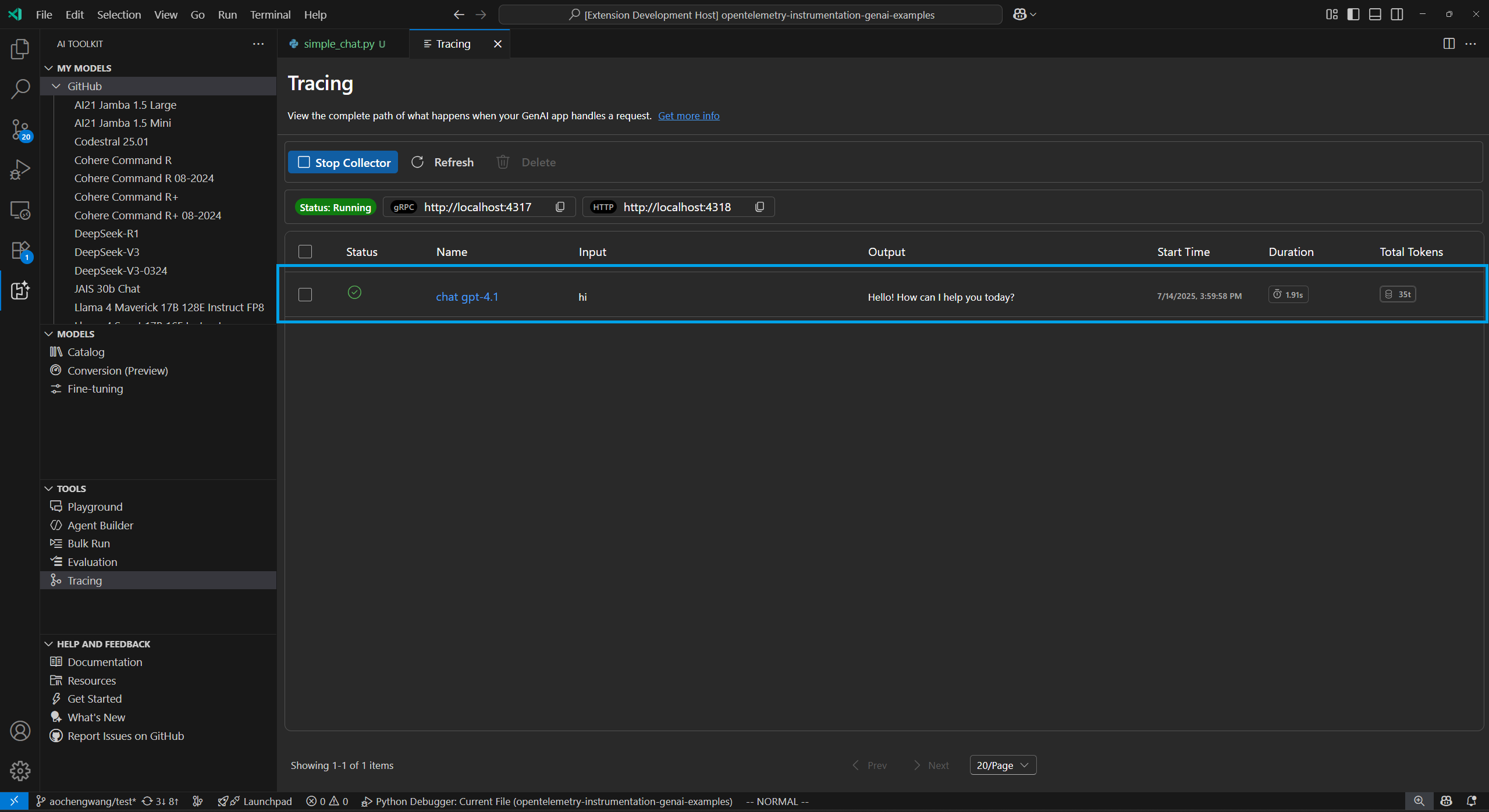
Check the complete execution flow of your app in the left span tree view.
Select a span in the right span details view to see generative AI messages in the Input + Output tab.
Select the Metadata tab to view the raw metadata.
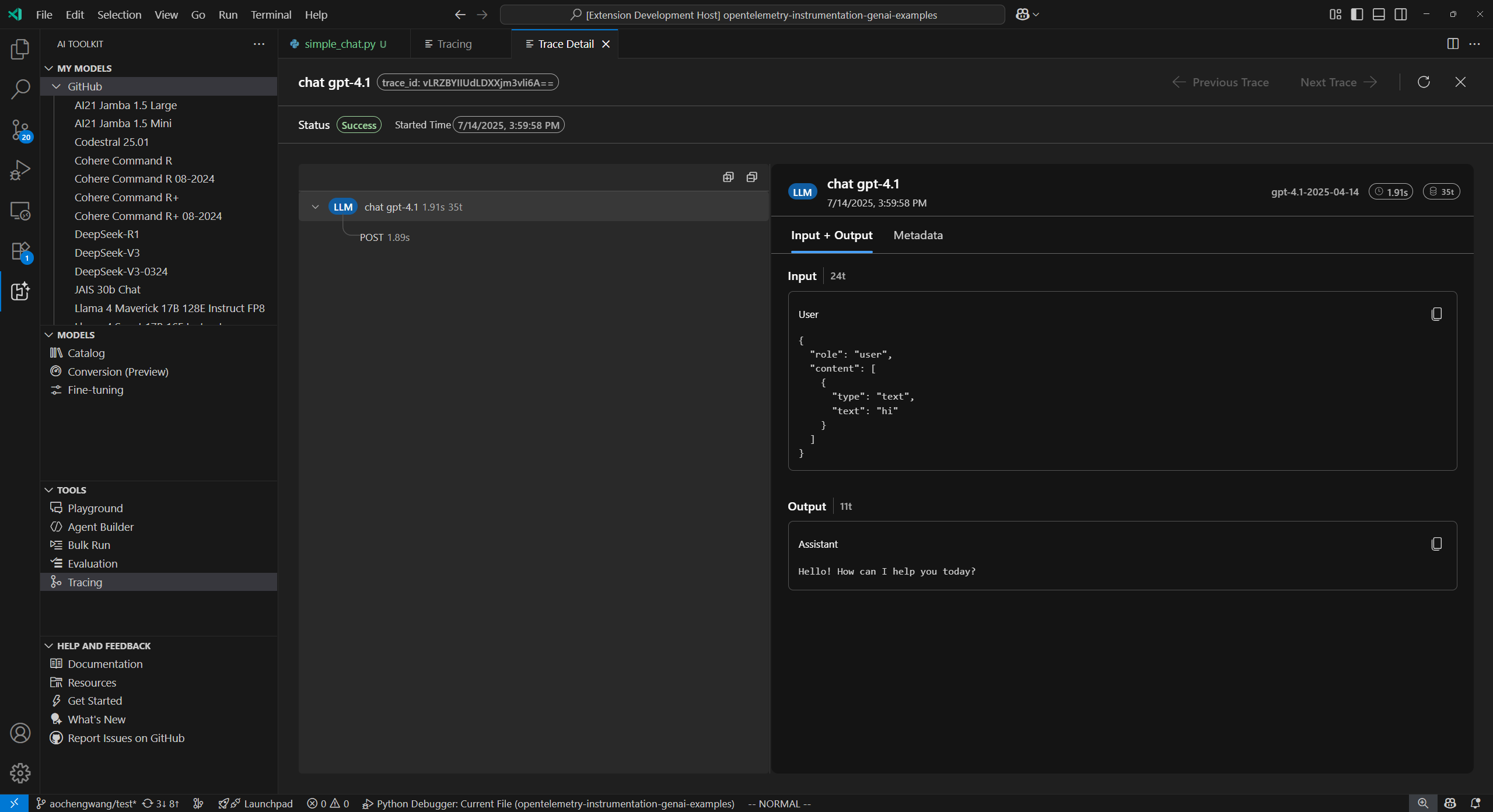
Example 2: set up tracing with the OpenAI Agents SDK using Monocle
The following end-to-end example uses the OpenAI Agents SDK in Python with Monocle and shows how to set up tracing for a multi-agent travel booking system.
Prerequisites
To run this example, you need the following prerequisites:
- Visual Studio Code
- AI Toolkit extension
- Okahu Trace Visualizer
- OpenAI Agents SDK
- OpenTelemetry
- Monocle
- Python latest version
- OpenAI API key
Set up your development environment
Use the following instructions to deploy a preconfigured development environment containing all required dependencies to run this example.
-
Create environment variable
Create an environment variable for your OpenAI API key using one of the following code snippets. Replace
<your-openai-api-key>with your actual OpenAI API key.bash:
export OPENAI_API_KEY="<your-openai-api-key>"powershell:
$Env:OPENAI_API_KEY="<your-openai-api-key>"Windows command prompt:
set OPENAI_API_KEY=<your-openai-api-key>Alternatively, create a
.envfile in your project directory:OPENAI_API_KEY=<your-openai-api-key> -
Install Python packages
Create a
requirements.txtfile with the following content:opentelemetry-sdk opentelemetry-exporter-otlp-proto-http monocle_apptrace openai-agents python-dotenvInstall the packages using:
pip install -r requirements.txt -
Set up tracing
-
Create a new local directory on your computer for the project.
mkdir my-agents-tracing-app -
Navigate to the directory you created.
cd my-agents-tracing-app -
Open Visual Studio Code in that directory:
code .
-
-
Create the Python file
-
In the
my-agents-tracing-appdirectory, create a Python file namedmain.py.You'll add the code to set up tracing with Monocle and interact with the OpenAI Agents SDK.
-
Add the following code to
main.pyand save the file:import os from dotenv import load_dotenv # Load environment variables from .env file load_dotenv() from opentelemetry.sdk.trace.export import BatchSpanProcessor from opentelemetry.exporter.otlp.proto.http.trace_exporter import OTLPSpanExporter # Import monocle_apptrace from monocle_apptrace import setup_monocle_telemetry # Setup Monocle telemetry with OTLP span exporter for traces setup_monocle_telemetry( workflow_name="opentelemetry-instrumentation-openai-agents", span_processors=[ BatchSpanProcessor( OTLPSpanExporter(endpoint="http://localhost:4318/v1/traces") ) ] ) from agents import Agent, Runner, function_tool # Define tool functions @function_tool def book_flight(from_airport: str, to_airport: str) -> str: """Book a flight between airports.""" return f"Successfully booked a flight from {from_airport} to {to_airport} for 100 USD." @function_tool def book_hotel(hotel_name: str, city: str) -> str: """Book a hotel reservation.""" return f"Successfully booked a stay at {hotel_name} in {city} for 50 USD." @function_tool def get_weather(city: str) -> str: """Get weather information for a city.""" return f"The weather in {city} is sunny and 75°F." # Create specialized agents flight_agent = Agent( name="Flight Agent", instructions="You are a flight booking specialist. Use the book_flight tool to book flights.", tools=[book_flight], ) hotel_agent = Agent( name="Hotel Agent", instructions="You are a hotel booking specialist. Use the book_hotel tool to book hotels.", tools=[book_hotel], ) weather_agent = Agent( name="Weather Agent", instructions="You are a weather information specialist. Use the get_weather tool to provide weather information.", tools=[get_weather], ) # Create a coordinator agent with tools coordinator = Agent( name="Travel Coordinator", instructions="You are a travel coordinator. Delegate flight bookings to the Flight Agent, hotel bookings to the Hotel Agent, and weather queries to the Weather Agent.", tools=[ flight_agent.as_tool( tool_name="flight_expert", tool_description="Handles flight booking questions and requests.", ), hotel_agent.as_tool( tool_name="hotel_expert", tool_description="Handles hotel booking questions and requests.", ), weather_agent.as_tool( tool_name="weather_expert", tool_description="Handles weather information questions and requests.", ), ], ) # Run the multi-agent workflow if __name__ == "__main__": import asyncio result = asyncio.run( Runner.run( coordinator, "Book me a flight today from SEA to SFO, then book the best hotel there and tell me the weather.", ) ) print(result.final_output)
-
-
Run the code
-
Open a new terminal in Visual Studio Code.
-
In the terminal, run the code using the command
python main.py.
-
-
Check the trace data in AI Toolkit
After you run the code and refresh the tracing webview, there's a new trace in the list.
Select the trace to open the trace details webview.
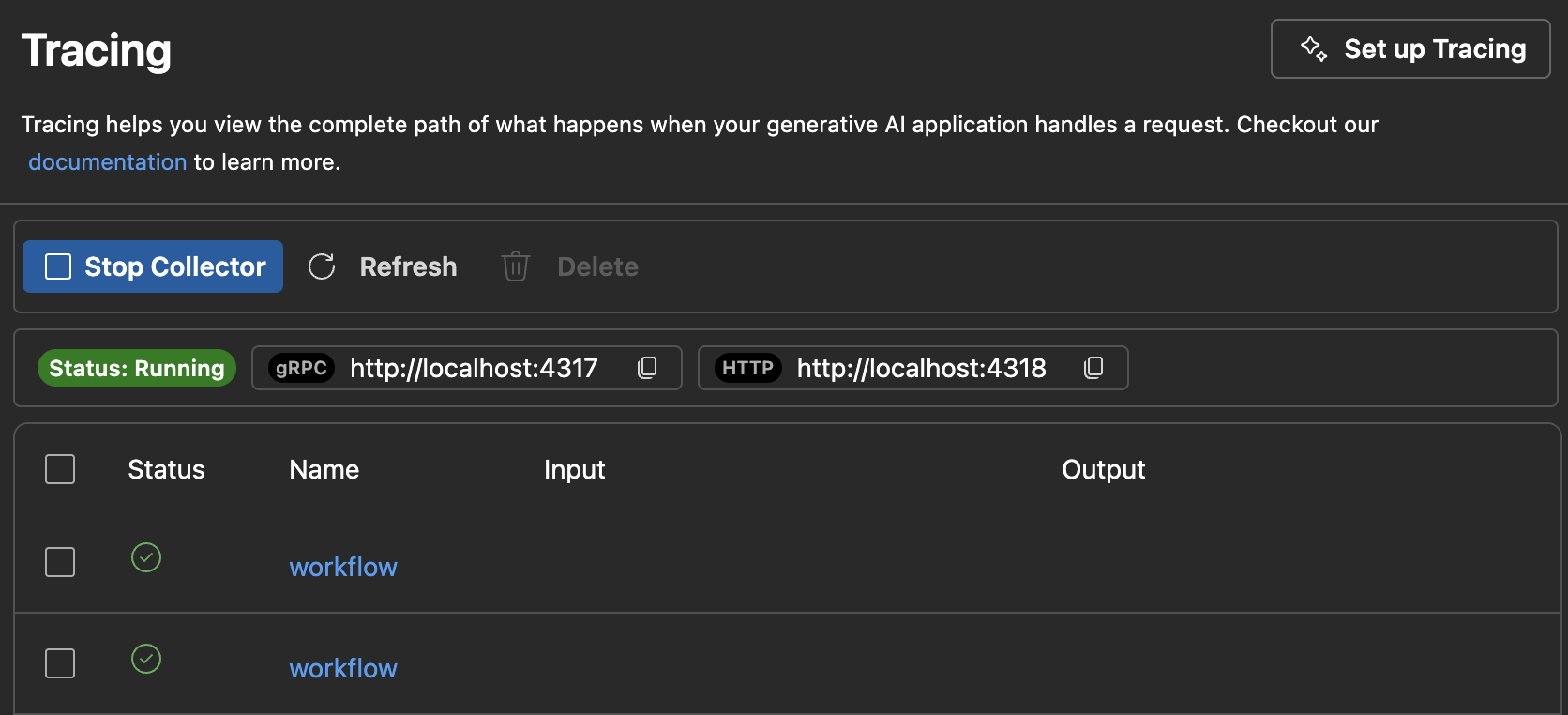
Check the complete execution flow of your app in the left span tree view, including agent invocations, tool calls, and agent delegations.
Select a span in the right span details view to see generative AI messages in the Input + Output tab.
Select the Metadata tab to view the raw metadata.
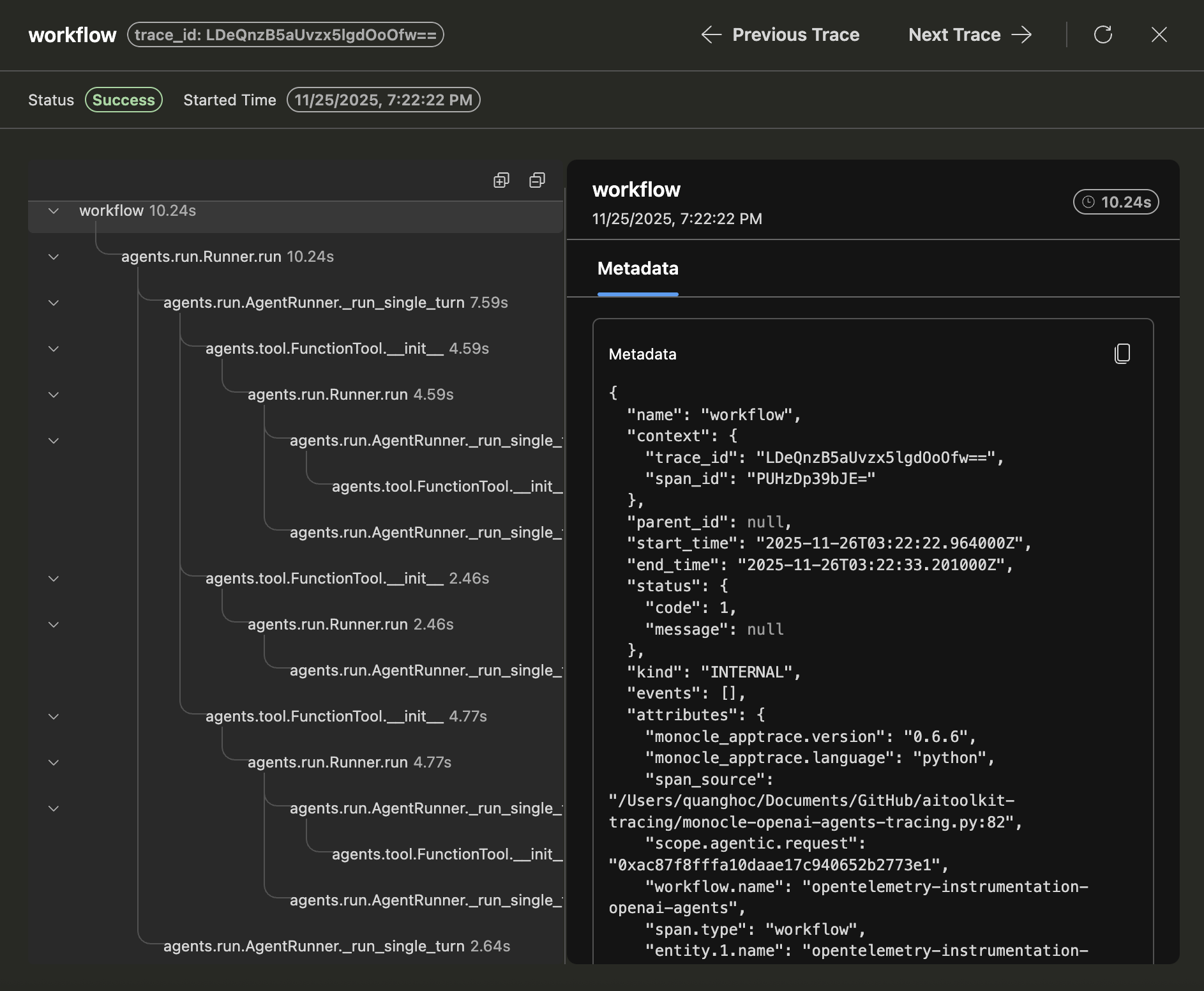
What you learned
In this article, you learned how to:
- Set up tracing in your AI application using the Azure AI Inference SDK and OpenTelemetry.
- Configure the OTLP trace exporter to send trace data to the local collector server.
- Run your application to generate trace data and view traces in the AI Toolkit webview.
- Use the tracing feature with multiple SDKs and languages, including Python and TypeScript/JavaScript, and non-Microsoft tools via OTLP.
- Instrument various AI frameworks (Anthropic, Gemini, LangChain, OpenAI, and more) using provided code snippets.
- Use the tracing webview UI, including the Start Collector and Refresh buttons, to manage trace data.
- Set up your development environment, including environment variables and package installation, to enable tracing.
- Analyze the execution flow of your app using the span tree and details view, including generative AI message flow and metadata.