Set up a template project in model conversion
This article introduces how to set up and customize a template project in model conversion, guiding you through editing configuration files like sample.json, model_project.config, and others to suit your specific model, dataset, and workflow needs.
After creating the template project, you could see the following files are created. To make the template project work, you could follow the readme of the project to update the parameters based on your need.
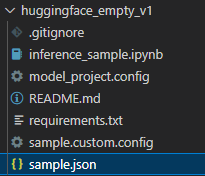
Update sample.json
To make the sample work, you need to fill in the following properties. For example:
MODEL_PATH: Intel/bert-base-uncased-mrpcMODEL_TASK: text-classificationDS_NAME: glueDS_SUBSET: mrpcDS_SPLIT: validationDATA_COLS: [ "sentence1", "sentence2" ]FIXED_PARAMS: [ "batch_size", "sequence_length" ]FIXED_VALUES: [ 1, 128 ]
You could also adjust other parameters to suit your need:
execution_providers: [ "CPUExecutionProvider" ]: To other providers like QNNExecutionProvider. You need to run it on the matched devicemax_length: 128/batch_size: 1: For static quantization, the input size should be fixed. Adjust these to matchFIXED_VALUESmax_samples: 100: The number of samples used.
Update model_project.config (optional)
Update workflows's name to reflect what you want to do. So it is more easy to pick from the workflow list.
Update modelInfo's displayName and modelLink to the one you used. So it is more easy to pick from the model list.
Update sample.custom.config (optional)
This file is used to render the Run panel and Re-evaluate panel.
You could remove or add parameters to match your sample.json. Path update may be needed if you change the json property name.
Update inference_sample.ipynb (optional)
Write your own code to load and test the output model. This file will be copied into history folder so you could using different ipynb to compare models from different histories.