Set up Visual Studio Code with Copilot
Welcome to AI-powered development with Visual Studio Code! Follow the steps in this guide to get started in minutes.
Set up Copilot in VS Code
To use Copilot in VS Code, you need access to a GitHub Copilot subscription. You can set up Copilot directly from within VS Code.
-
Download and install Visual Studio Code for your platform
-
Start VS Code
-
Hover over the Copilot icon in the Status Bar and select Set up Copilot.
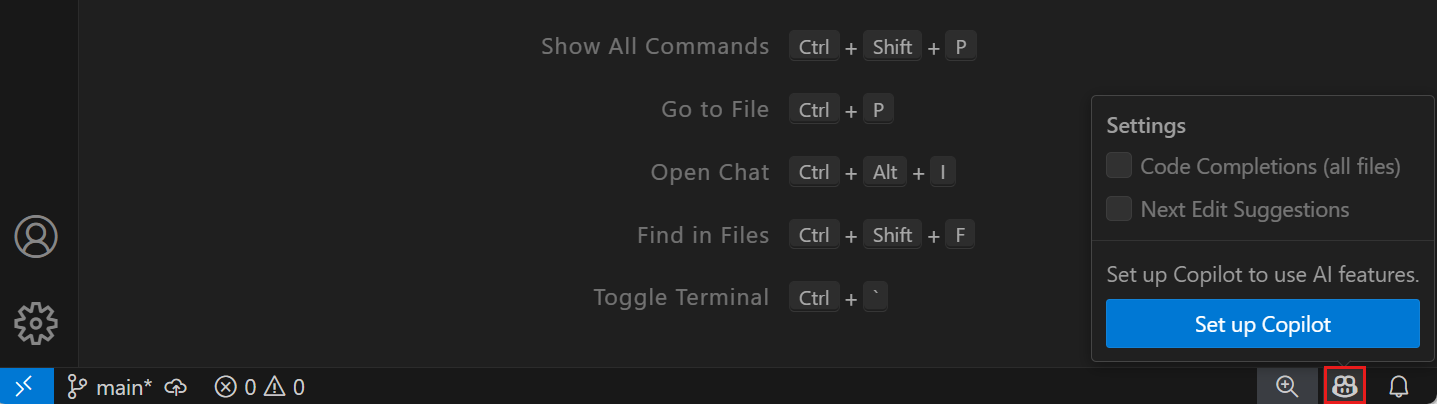
-
Select Sign in to sign in to your GitHub account or Use Copilot if you're already signed in.
If you don't have a Copilot subscription yet, you'll be signed up for the Copilot Free plan.
ImportantTelemetry in your free version of GitHub Copilot is currently enabled. By default, code suggestions that match public code, including code references in the VS Code and <github.com> experience, are allowed. You can opt out of telemetry data collection by disabling telemetry in VS Code by setting telemetry.telemetryLevel to
off, or you can adjust both telemetry and code suggestion settings in Copilot Settings. -
You can now start using Copilot in VS Code. Learn the basics with the Copilot Quickstart.
Next steps
- Discover AI-powered development in VS Code with our Copilot Quickstart
- Get an overview of Copilot in VS Code
- Get more info about the Copilot Free plan details and conditions